Do you keep switching between productivity tools, trying new options, so that you can get hold of the right tools that maximize productivity and efficiency in the workplace?
You are not alone!
With a plethora of options available, selecting the most effective productivity tools can be overwhelming. Here I try to narrow down the list, highlighting the best productivity tools that cater to various workflows and preferences.
Ranging from time management to communication, productivity tools must be easy to use and functional in equal measure. Else, they don’t make your life easier, whether at work or at home.
I have personally used (and continue to use) or at least tried for a month or so most of the tools I discuss here.
Let’s dive in. Starting from what types of productivity tools you need.
Why Productivity Tools for Work
Productivity tools are designed to help people work more efficiently by organizing, automating or optimizing various tasks and processes. By choosing the right set of tools, you can streamline your tasks, reduce stress and enhance collaboration with others, ultimately leading to better results.
5 Types of Productivity Tools You Need
There’s a wide range of productivity tools on the market, catering to various individual and organizational needs. Some of the most common types include:
- Task management: Tools like Trello, Asana and Todoist assist users in organizing their tasks and deadlines.
- Calendars: Google Calendar, Outlook Calendar and Apple Calendar help manage time by planning events and meetings.
- Communication: Platforms like Slack, Microsoft Teams and Zoom foster communication and collaboration among team members.
- File storage and sharing: With tools like Google Drive, Dropbox and OneDrive, users can securely store, access and share documents.
- Note-taking: Apps like Evernote, Notion, and OneNote make it easy to capture thoughts, ideas and important information for later reference.
Why Should You Use Productivity Tools
There are several advantages to using productivity tools at work, including:
- Time-saving: Tools that automate repetitive tasks or help minimize distractions can result in significant time savings. Time you can devote to family, friends or hobbies!
- Organization: By organizing tasks, deadlines and communications, productivity tools can make it easier to stay on top of work. Without you stressing out if you are forgetting something important!
- Collaboration: Collaboration tools allow team members to work together more easily, regardless of their location, fostering a more connected and efficient work environment. After all, no one – even a freelancer – works in a vacuum!
- Accessibility: Cloud-based storage ensures files can be accessed anywhere with an internet connection, making it easier to work remotely or on-the-go. Even while you are waiting to pick up your kid from school!
- Reduced stress: Using productivity tools to stay organized and manage tasks efficiently can help alleviate work-related stress and lead to a better work-life balance.
Selecting the Right Tools for Your Needs
Identifying Your Requirements
Before choosing productivity tools, it’s important to identify your specific needs. Take a couple of minutes and note the following:
- Tasks you frequently perform
- Your work style and preferences
- The type of work environment you operate in (remote or office-based, freelance or full/part time work)
You must have a handy list of your needs and priorities before you start evaluating productivity tools features. If you need to fish out your old task list or open last month’s calendar entries, do that.
But never ever go blindly into researching for a productivity tool without having at least some idea of what you really need.
Evaluating Features of Productivity Tools
Since you already have a basic idea of what you need from your productivity tool, compare potential tools based on these specific features:
- Ease of use: A tool should be user-friendly and require minimal training.
- Integration: Find tools that easily integrate with other software you already use.
- Collaboration: Look for tools that allow easy communication and collaboration among team members.
- Customization: Choose tools that can be tailored to your specific needs and preferences.
- Security: Ensure the tool provides adequate data protection and security measures.
Consider Price of the Tools
Besides having a laundry list of features you would like your tool to have, also think about what you are willing to spend for the tool. since most of the tools come with a monthly or annual subscription, you are looking at recurring expenses here.
When evaluating productivity tools on pricing:
- Compare different plans and their features
- Check if there is a free trial available
- Consider the scalability of the tool as your work load, team or business grows
Always take advantage of a free trial and keep your budget in mind while making a decision. You don’t want to waste time trialing a tool you are never going to purchase because it’s way off your budget.
Popular Productivity Tools
Let’s now discuss the most popular productivity tools you should consider.
Task Management
Todoist and Trello are popular task management tools that help organize and prioritize tasks. Todoist excels in simplicity and ease of use, with a clean interface and powerful features like natural language input and recurring tasks. Trello uses a board system called Kanban, allowing users to create and move tasks as cards between lists on a board, visually representing their workflow.
Todoist Review
Todoist is a robust task management tool that helps you keep track of all your work, personal, and shared tasks. One of its strengths is its simplicity and intuitive user interface. This makes it easy to get started and familiarize yourself with the software’s features.
That was probably what hooked me to it in the first place and I continue to use it to this day.
When it comes to adding and organizing tasks, Todoist is excellent. The platform allows you to break your tasks down into subtasks, add deadlines and even prioritize tasks with different color-coded priority levels. This allows you to have a clear visual representation of what needs to be done and by when.
Todoist also features a robust natural language processing system, allowing you to quickly add tasks by typing them out in a sentence. For instance, “Meeting with John at 2pm tomorrow” would automatically set a task named “Meeting with John” with a deadline for the next day at 2pm. This makes inputting tasks quick and intuitive.
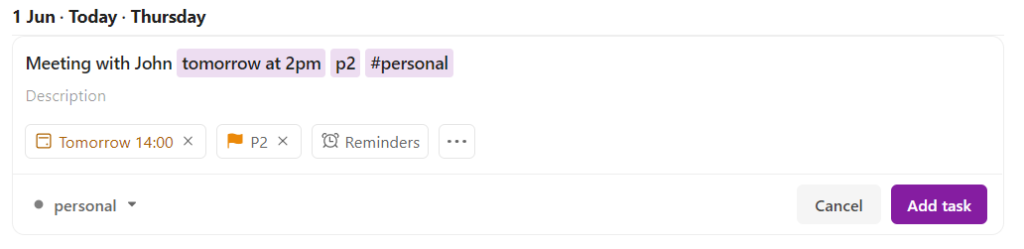
On the downside, while Todoist is great for individual task management, it can feel somewhat limited when it comes to collaborative projects. Though you can share projects and assign tasks, its features don’t really compare to some of the more robust project management tools available. Additionally, some users have found its notification system to be less flexible than they’d like.
Overall, if you’re looking for a simple, reliable tool to manage your daily tasks, Todoist is a strong contender. However, if you’re seeking more advanced project management features or more powerful team collaboration tools, you might want to consider other options.
Trello Review
Trello, on the other hand, is a powerful and flexible project management tool based on the kanban methodology. Trello’s visual system of boards, lists and cards allows you to organize and prioritize projects in a fun, flexible, and rewarding way.

One of Trello’s strongest points is its ability to foster collaboration. With easy-to-share boards and the ability to assign and track tasks, it’s an excellent choice for team projects. The platform makes it easy to see who is working on what, and where any given project stands at a glance.
Trello is also highly customizable. You can add labels, checklists, due dates, and attachments to cards, and you can integrate various apps directly into your Trello workflow. This includes apps for file sharing, time tracking, and more, increasing Trello’s utility and adaptability.
A possible drawback of Trello is that while its flexibility is a strength, it can also be a weakness. For someone new to the software or to project management in general, the lack of structure can feel overwhelming. Additionally, for complex projects, Trello’s simplicity might not be enough. If you need to handle resources, track project costs, or manage interdependencies between tasks, Trello may fall short.
Trello shines when it comes to team collaboration and flexibility. If you’re looking for a tool that can adapt to your workflow and encourage team communication, Trello is a fantastic option. However, for more complex project management needs or for highly structured individuals, other tools might be more suitable.
Communication
Slack and Microsoft Teams are widely used communication tools in the workplace. Slack offers a robust messaging platform, supporting both direct and group messages, file sharing and integration with numerous other applications. Microsoft Teams, part of the Microsoft 365 suite, combines chat, video and audio calls with task and file management features, creating a central hub for team collaboration.
Slack Review
Slack is a popular communication tool that has helped redefine how teams communicate in the digital age. Its key selling point is its channel-based structure, which allows you to create dedicated spaces for different topics, teams, or projects. This ensures that conversations stay organized and relevant, reducing the clutter often associated with group chats.
The interface of Slack is clean and intuitive. It supports not only text-based communication but also voice and video calls, making it flexible for different communication needs. Additionally, it features an impressive collection of integrations with other popular tools like Google Drive, Trello, and GitHub. This allows you to bring multiple aspects of your work into one platform.
Slack also shines with its search functionality. You can easily search through all conversations and files, which makes finding specific information quick and easy. However, Slack’s notification settings can be a bit overwhelming initially, requiring some tuning to strike a balance between staying informed and getting inundated with notifications.
Slack’s pricing starts with a free tier, which is feature-rich but has some limitations like a cap on searchable messages and integrations. Their Standard plan costs $6.67 per user per month billed annually and offers unlimited message history, more integrations, and group video calls. For larger businesses or those needing advanced features, Slack Plus and Enterprise Grid are available at $12.50 and custom pricing per user per month, respectively.
Microsoft Teams Review
Microsoft Teams is a collaboration platform that goes beyond just communication. As part of Microsoft 365, it integrates seamlessly with other Microsoft applications like Word, Excel, PowerPoint, and OneNote, which is a significant advantage if your team is already embedded in the Microsoft ecosystem.
Teams supports chat, voice, and video meetings, and also provides features for file sharing and collaboration, app integration, and even workflow automation. Its interface is well-designed, though some users report a steeper learning curve compared to Slack.
One strong point of Teams is its robust video conferencing capabilities. It’s an excellent tool for remote teams, with features like meeting recording, screen sharing, and large meeting capacities. However, Teams can feel less intuitive when it comes to simply chatting or quickly sharing files, and its search functionality isn’t quite as robust as Slack’s.
As for pricing, Microsoft Teams is included with a Microsoft 365 subscription, which starts at $5.00 per user per month (billed annually) for the basic Business Basic plan, and goes up to $20.00 per user per month for the comprehensive Microsoft 365 E3 plan. There’s also a free version of Teams, but it has limited features compared to the paid plans.
Slack or Microsoft Teams?
Both Slack and Microsoft Teams are powerful communication tools that can enhance collaboration within your team. Your choice between the two may largely depend on the other tools your team uses. If you’re heavily invested in the Microsoft ecosystem, Teams is a natural fit. If you want a tool with robust search capabilities and a slightly more intuitive chat interface, or if your team uses a variety of different software tools, you might lean toward Slack.
As for pricing, Slack’s entry-level paid plan is slightly more expensive than Microsoft Teams. However, considering that Teams’ pricing also includes access to other Microsoft 365 applications, it might offer better value if you need those additional tools.
Time Tracking
Using time tracking tools like Toggl Track and Harvest can help you stay on top of projects and better understand where your time is spent. Both tools offer start-stop timers, project budget tracking and visual reports. Toggl is ideal for individuals and freelancers, while Harvest caters more to larger teams with invoicing features and project cost management.
Toggl Track Review
Toggl Track is a robust and easy-to-use time tracking tool designed to boost productivity by providing detailed insights into how you spend your time. Its interface is clean and intuitive, which helps make time tracking less of a chore.
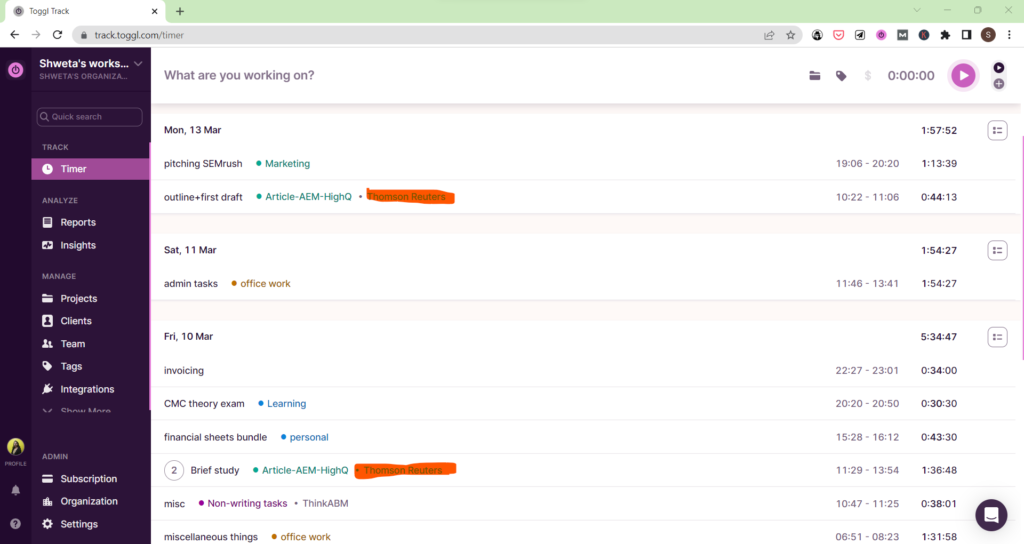
One of the standout features of Toggl is its versatility in tracking options. You can choose to track your time manually, set timers for tasks or use Toggl’s automatic tracking feature. The latter is especially useful, as it triggers tracking whenever you open specific software or type certain keywords, saving you the hassle of having to remember to start and stop the timer.
Toggl’s reporting feature is another strength, providing clear and detailed breakdowns of your time data, making it easier to analyze your productivity patterns.
Toggl offers a free tier with basic time tracking and reporting features. The paid plans start at $10 per user per month, and they include additional features like time rounding, project and revenue forecasting, and priority support.
Harvest Review
Harvest is another popular time tracking tool that stands out for its simplicity and effectiveness. It allows you to easily track time, log expenses and manage invoices in one simple platform.
One of Harvest’s key features is its seamless integration with other tools such as project management apps, which allows you to track time for specific tasks directly from those apps. This makes Harvest a great option if you’re looking to streamline your workflow.
Harvest’s reporting capabilities are also impressive. It provides visual reports that give you an overview of where your time is going, helping you make more informed decisions about your work.
Harvest offers a free tier limited to one user and two projects, which could be enough for freelancers or solo entrepreneurs. Its paid plan costs $10.80 per user per month and includes unlimited users and projects, along with other advanced features like invoicing and advanced reporting.
Toggl Track or Harvest?
Both Toggl and Harvest are excellent time tracking tools, each with their own strengths. Toggl might be the better option if you want versatile tracking options, including automatic tracking. Harvest, on the other hand, could be more appealing if you’re looking for a tool that integrates well with other project management apps and offers invoicing features. The pricing is quite similar for both, but Toggl’s free tier is more feature-rich compared to Harvest’s.
Note-Taking
Evernote and OneNote are the most popular note-taking apps. Evernote stands out for its effortless syncing across devices and its ability to clip articles from the web. OneNote, a Microsoft product, offers robust integration with Outlook and other Microsoft 365 applications, making it a powerful option for those already immersed in the Microsoft ecosystem.
Evernote Review
Evernote is a powerful note-taking app that shines when it comes to collecting, organizing and searching through information. Its standout feature is its flexibility, as you can use it to store typed notes, handwritten notes, photos, web pages, audio recordings and more.
One of the strengths of Evernote is its powerful search functionality. Not only can you search the text within your notes, but Evernote can also search for text within images and PDFs, which is a handy feature for finding information quickly.
Evernote also offers solid organizational features. You can group notes into notebooks, add tags, and even create table of contents notes. The interface is clean and straightforward, but it may require some time to fully understand and effectively use all the features.
On the downside, Evernote’s text editor can be somewhat limited, especially when compared to more fully-featured word processors. Also, while it does offer some collaboration features, it’s not as robust in this area as some other tools.
Evernote’s pricing begins with a free basic plan, which is quite limited in features. The premium plan costs $7.99 per month and offers a range of features including offline access to notes, more storage space, and the ability to search within PDFs and Office docs. The business plan costs $14.99 per user per month and offers team collaboration features.
OneNote Review
OneNote, part of the Microsoft Office suite, is a digital notebook that excels in providing a close-to-paper note-taking experience. It’s highly flexible, allowing you to click anywhere on the page and start typing, and to easily move text, images and other elements around on the page.
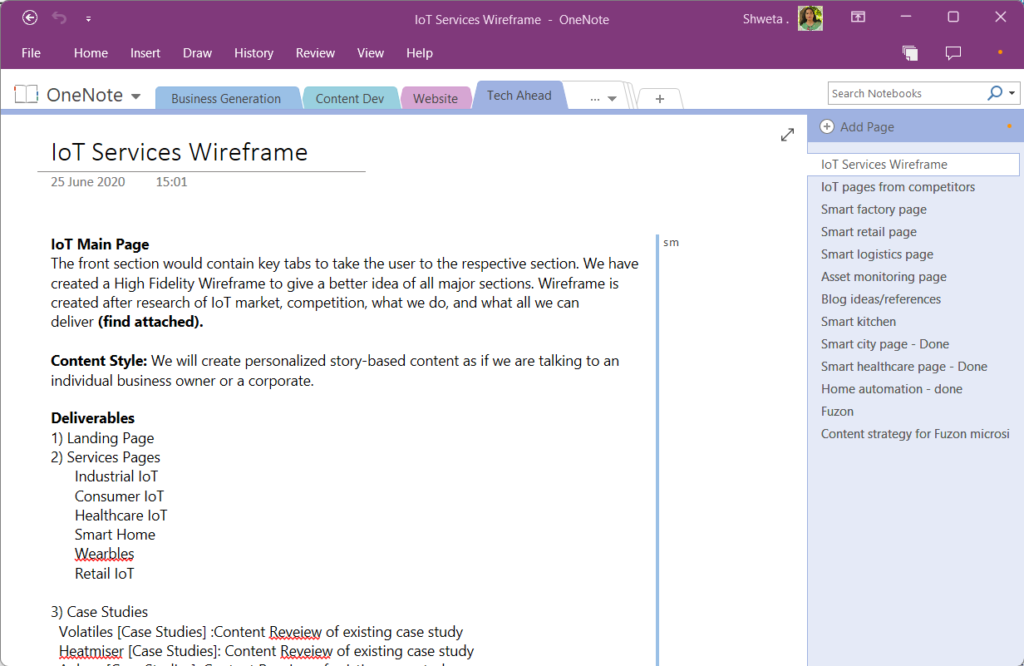
OneNote’s standout feature is its organizational structure. You can have multiple notebooks, each with its own sections and pages. This, coupled with its free-form note-taking capabilities, makes OneNote an excellent tool for project planning, brainstorming and other tasks that require a less linear approach.
OneNote integrates seamlessly with other Microsoft Office apps, which is a significant advantage if you’re already using these tools. Additionally, it offers decent collaboration capabilities, allowing multiple people to work on a notebook at once.
One potential downside of OneNote is that its search functionality isn’t as powerful as Evernote’s, especially when it comes to searching within attachments. Additionally, while its free-form approach is a strength, it can also be a downside if you prefer a more structured approach to your notes.
OneNote is free to use, with no premium plans. However, it’s included as part of the Microsoft 365 suite, which has plans starting at $5.00 per user per month, and includes other apps like Word, Excel and PowerPoint.
Evernote or OneNote?
Evernote and OneNote are both powerful note-taking apps, but they each have their strengths and weaknesses. If you need a tool with powerful search capabilities and don’t mind paying for a premium plan, Evernote is a strong contender. If you prefer a more flexible, free-form approach to note-taking, or if you’re already using the Microsoft Office suite, OneNote might be the better choice for you.
In terms of pricing, Evernote’s premium features come at a cost, while OneNote is free but also comes bundled with the Microsoft 365 suite, which may offer better value if you need those additional Microsoft apps.
Notion – A Multifaceted Productivity Tool
I am personally biased towards Notion because I use it exhaustively for note taking, saving whatever I create and to some extent, Project Management. Though personally I have found project management to be tad difficult, a quick YouTube search will give you access to people who have mastered the art of project management in Notion. And I must say, looking at what they have achieved, that it’s worth a try!
For me, Todoist is working fine for now, and I firmly believe that we must never change what’s working! On to the review.
Notion Review
Notion is a versatile and powerful productivity app that blends the functions of a note-taking app with a task manager, creating an all-in-one workspace for your ideas and projects.
Notion’s primary appeal lies in its highly flexible structure. Unlike traditional note-taking apps that follow a linear structure, Notion allows you to structure your workspace with a variety of elements, such as text blocks, tables kanban boards and more. This flexible structure allows you to adapt Notion to fit your workflow, rather than the other way around.
Another key feature of Notion is its ability to create structured databases. This provides a significant upgrade to your notes, as it allows you to organize and interact with your data in a more advanced and structured way compared to other note-taking apps.
However, despite its flexibility and power, Notion is not without its shortcomings. As a relatively new app, it’s still finding its footing and may not be as polished or user-friendly as more established apps like Evernote or OneNote. The learning curve may also be steeper compared to more straightforward note-taking apps, due to its blend of different features.
Overall, Notion is a promising tool that offers a fresh and flexible approach to note-taking and task management. It is ideal for those who value the ability to customize their workspace and who need more structured databases in their notes. But if you prefer a more conventional and straightforward note-taking experience, other apps might suit you better.
Integrating and Customizing Tools
It’s clear that you need to use multiple productivity tools to get the best of each. But then you make to work them together for a seamless experience and avoid doing the same thing in more than one place.
That’s where integrations and APIs come into play.
APIs and Integrations
APIs (Application Programming Interfaces) allow various productivity tools to communicate and share data with one another. Many software-as-a-service (SaaS) providers offer APIs to integrate their services with other applications to streamline your workflow. By leveraging APIs, you can customize your productivity stack by connecting various tools and eliminating the need to manually transfer data between them.
For instance, Trello integrates with numerous tools like Slack, Google Drive and Github through their API. Asana offers integrations with major project management tools, including Salesforce, GitHub and Adobe Creative Cloud.
Workflows
A well-designed workflow can dramatically improve efficiency and save time. By automating repetitive tasks and creating a logical flow between different stages of work, you can optimize your team’s collaboration and productivity.
Various tools enable you to create custom workflows, including:
- Zapier: Automatically moves data between different web applications without coding. For instance, every time you receive a slack attachment, it can get saved in your Google Drive or Dropbox as a file.
- IFTTT: Utilizes conditional statements, known as “applets,” to create custom connections between multiple tools and services. By the way, the acronym stands for IF This Then This.
You can define the steps of your workflow and the tools you use for each stage, and then use services like Zapier and IFTTT to create connections between them, ensuring a smooth process for your team.
Challenges in Using Productivity Tools
Training and Adoption Mindset
Proper training and adoption are key to ensure that you can maximize the benefits of productivity tools. Most of the tools I have discussed here have robust knowledge databases and video tutorials to get you started.
If you are part of a team or responsible for one, here are a few steps to accelerate training and adoption:
- Begin by holding training sessions to introduce the chosen productivity tools, explaining their features and benefits.
- Encourage team members to practice using the tools and ask questions during the training sessions.
- Provide access to resources, such as tutorials or manuals, for additional help.
- Offer continuous support and assistance to help troubleshoot any issues that may arise.
- Monitor usage of the tools and seek feedback to ensure they are being utilized effectively.
How to Resolve Common Issues
You or your team members may encounter challenges when using productivity tools. Here are some common issues and suggested solutions:
- Usability: If team members find it difficult to navigate or use the productivity tools, consider providing additional training or seek alternative tools that offer a more user-friendly interface.
- Compatibility: Ensure that the selected productivity tools are compatible with existing hardware and software, and resolve any compatibility issues to prevent disruption to work.
- Security: Implement security measures, such as regular updates and password policies, to safeguard sensitive data and protect the privacy of your company and employees.
- Integration: Integrate the productivity tools with other systems and platforms used by team members to streamline workflows and improve collaboration.
- Costs: Keep track of the expenses associated with the productivity tools, such as subscription fees and additional costs for training or tech support, and consider value for money when selecting the tools.
Start Your Quest for the Right Productivity Tools
To summarize, here are the steps you must take to choose the best productivity tools suited for your needs:
- Make a list of what you need from each tool
- Estimate a budget
- Compare the different tools available in the market
- Take free trials if available for the chosen tools
- Make a final decision and get going

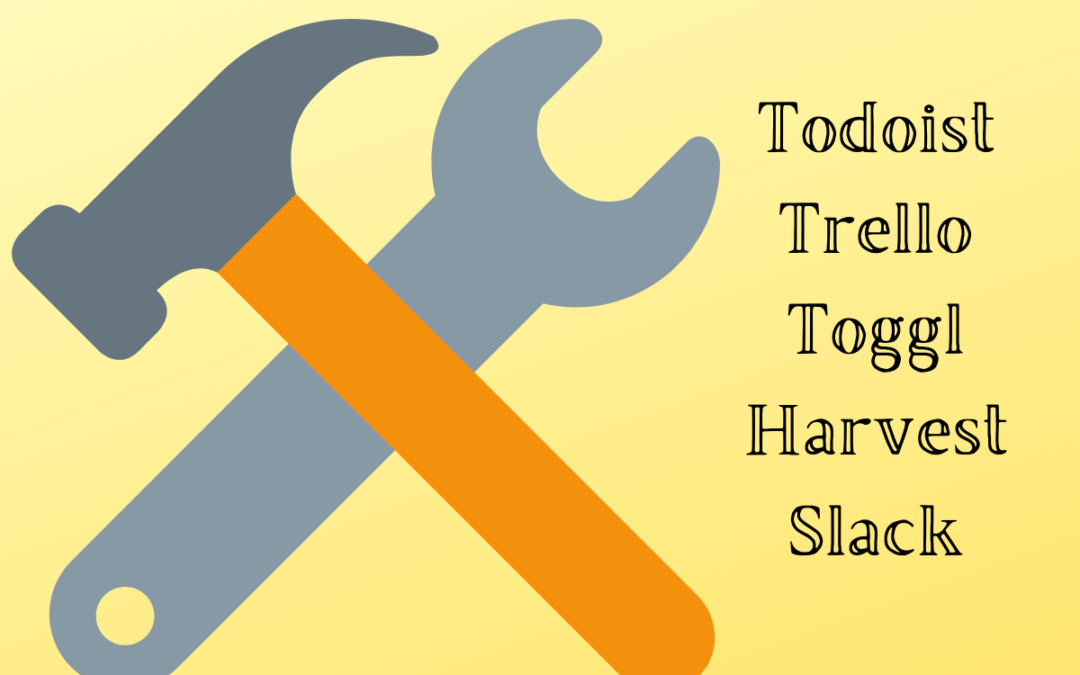
Join My Daily Email List - Superlista
Superlista is a group of working moms that believe in positive productivity.
If that's you, in just two minutes a day I’ll help you design a life that makes the most of your precious time.
Thanks! See you in your Inbox.